Grafana is a great Data-Visualisation tool which is widely used in IIOT – Industrial Internet of Things Scenarios. Grafana is also in various DevOps applications.
Here, we will learn how to deploy a Grafana Instance on Cloud Virtual Machine running Linux (Ubuntu).
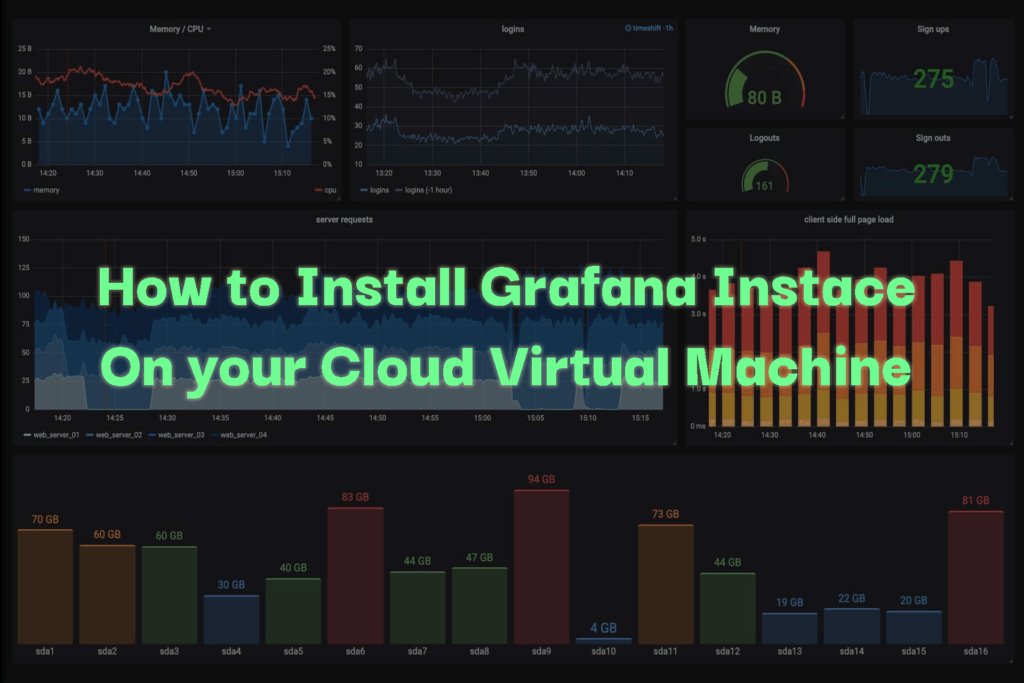
Steps to Install Grafana on Ubuntu Virtual Machine
Before proceeding with the steps make sure you have opened port 80 of your Virtual Machine.
Step 1 : Make sure your server is upto date.
sudo apt update
sudo apt upgradeStep 2 : Add Grafana gpg key to install signed packages and add the repository.
curl https://packages.grafana.com/gpg.key | sudo apt-key add -
sudo add-apt-repository "deb https://packages.grafana.com/oss/deb stable main"Step 3 : Update the repository and install Grafana.
sudo apt update
sudo apt -y install grafanaStep 4 : Systemctl commands to control the service
sudo systemctl start grafana-server
sudo systemctl stop grafana-server
sudo systemctl restart grafana-server
// Enable it to startup on boot.
sudo systemctl enable grafana-server
// check status of Service
sudo systemctl status grafana-serverAfter starting the server, default username and password is admin , change your password after first login.
Grafana listen on Port 80
By default, Grafana runs on port 3000, but if you want to run the server on Port 80 it is quite simple.
Just add below IPTables rule to redirect traffic on port 80 to 3000
sudo iptables -t nat -A PREROUTING -p tcp --dport 80 -j REDIRECT --to-port 3000
sudo iptables-saveThis is the most efficient way to redirect your traffic, another way is to put a webserver like Nginx or Apache in front of Grafana and have them proxy requests to Grafana.
