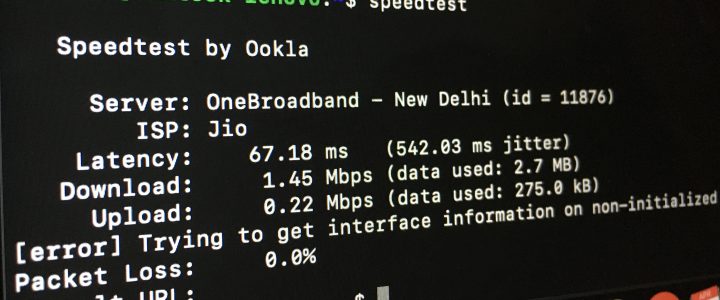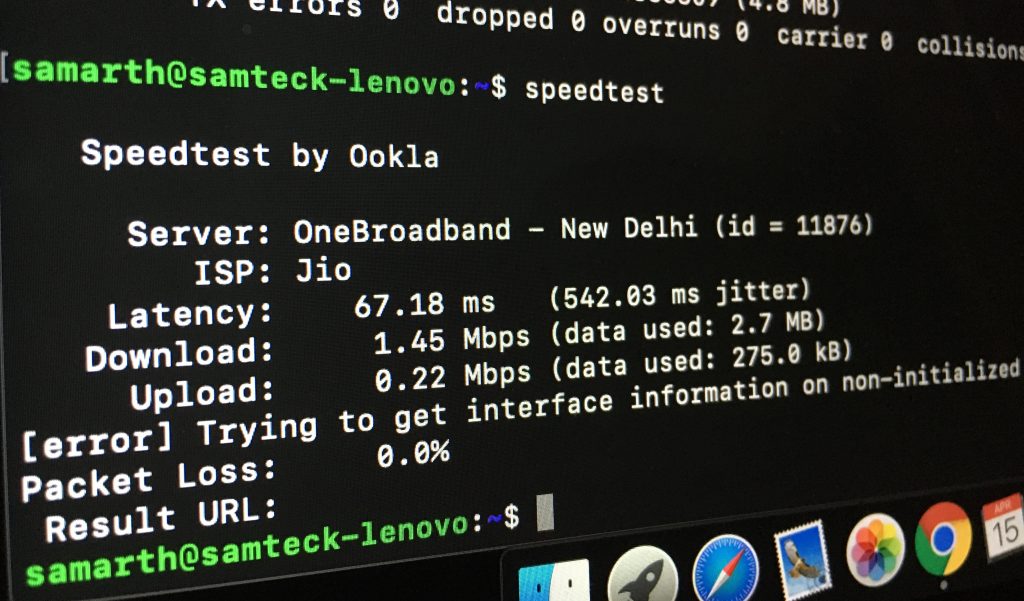At the time of writing this article, I was using Ubuntu 20.04 Focal Fossa which had nearly 20 new wallpapers. But if you have been using Ubuntu for quite some time you must be missing the old Ubuntu wallpapers which you were used to quite used to gaze.
Though it’s easier to just find the old Ubuntu Wallpapers on the internet, Download the image, and set them as your wallpaper, where is FUN in that. As a regular Ubuntu user, it is enthralling to use the command line to do our work. Let’s give some space for nostalgia to kick in.
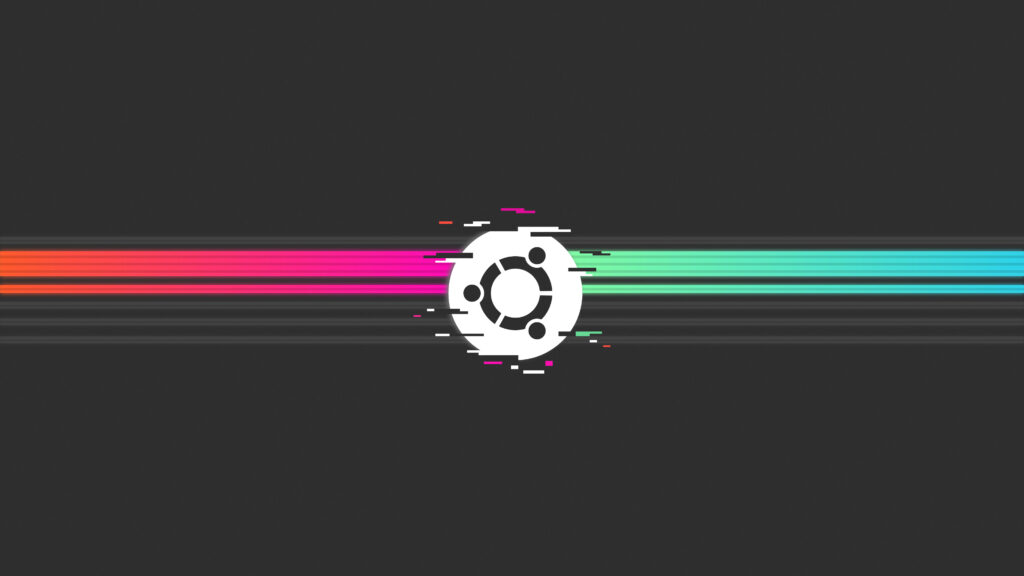
So to download the Wallpaper of all Ubuntu versions execute the below command via terminal (shortcut : Ctrl+Alt+T).
View Wallpaper Packages of all the Ubuntu Versions in sorted manner –
apt-cache search ubuntu wallpapers | sort -n
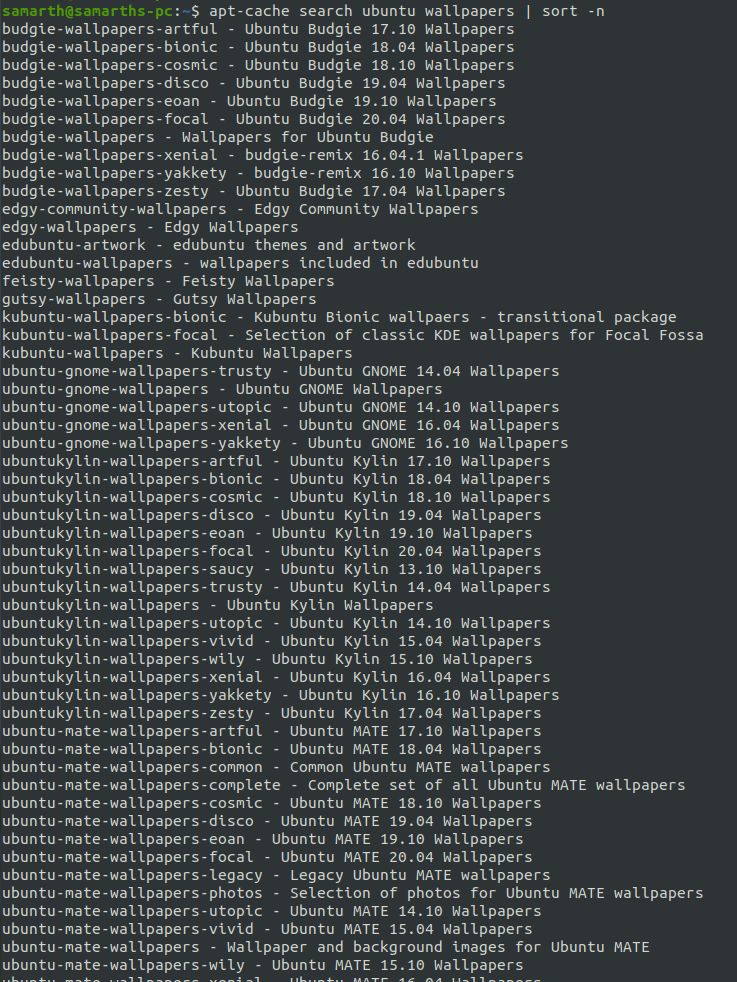
After this you can either choose a particular version to download or download almost all the wallpapers with the below command.
sudo apt-get install ubuntu-wallpapers-* edgy-wallpapers feisty-wallpapers gutsy-wallpapers
To download only particular wallpaper package use command.
sudo apt-get install [Wallpaper Package Name]
These wallapers will be download to the default Ubuntu wallaper directory : /usr/share/backgrounds
Once installed just open the default Ubuntu all to change the wallpaper, and all the wallpapers ever shipped with Ubuntu will be shown there. Enjoy!!!!