To start with Raspberry Pi you need an OS (operating system) to run on it like all personal computers. On this OS you will run all you programs and applications.
Like on your laptop you can install various OS – like Windows, Ubuntu etc. Similarly on your Raspberry Pi you can install various operating system.
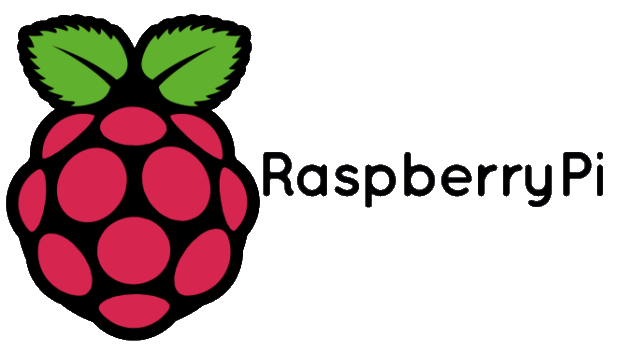
Check the list of Operating System Available for Raspberry PI
NOOBS stands for New Out Of the Box Operating system. NOOBS is an easy operating system installer which contains Raspbian. It also provides a selection of alternative operating systems which are then downloaded from the internet and installed.
Steps to Install NOOBS on SD Card
Buy an SD card
Card capacity should be 8GB or more, preferably class-10 or more
Download Noobs
Click HERE and download the version of noobs (if you are unsure choose the option with Offline and Network install and Download Zip)
Prepare The Sd Card
Format your sd card with the tool given HERE (choose either for windows or Mac)
Insert your SD card into the computer or laptop’s SD card reader and make a note of the drive letter allocated to it, e.g. G:/
You will need to set “FORMAT SIZE ADJUSTMENT” option to “ON” in the “Options” menu to ensure that the entire SD card volume is formatted, and not just a single partition. After that click Format
DRAG AND DROP NOOBS FILES
Once your SD card has been formatted, drag all the files in the extracted NOOBS folder and drop them onto the SD card drive.
The necessary files will then be transferred to your SD card.
When this process has finished, safely remove the SD card and insert it into your Raspberry Pi.
FIRST BOOT
Plug in your keyboard, mouse, and monitor cables.
Now plug the USB power cable into your Pi.
Your Raspberry Pi will boot, and a window will appear with a list of different operating systems(you will only get raspbian based on your download) that you can install. We recommend that you use Raspbian – tick the box next to Raspbian and click on Install.
Raspbian will then run through its installation process. Note that this can take a while.
Congratulations, Now you have successfully installed. After this the Rasoberry Pi will restart and load into its graphical interface.
